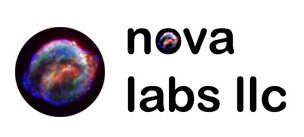Are you interested in Elasticsearch, Logstash, Kibana, and Rivers (JDBC+MySQL)? Then this ELK guide is for you.
We are building this with Scientific Linux 7.1 and the latest versions of each available at the moment.
I sourced information on how to do this from:
https://www.digitalocean.com/community/tutorials/how-to-install-elasticsearch-logstash-and-kibana-4-on-centos-7
http://www.elastic.co/guide/en/elasticsearch/reference/current/setup-repositories.html
https://access.redhat.com/documentation/en-US/Red_Hat_Enterprise_Linux/7/html/Security_Guide/sec-Using_Firewalls.html
https://github.com/jprante/elasticsearch-jdbc
Install SL 7.1
Find your local mirror: http://scientificlinux.org/downloads/sl-mirrors/
Complete a Web Server install with these options selected:
Web Server w/Java, Python, PHP
Enable EPEL:
sudo yum install epel-release
Then:
sudo yum upgrade
Download and install the public signing key:
sudo rpm --import https://packages.elastic.co/GPG-KEY-elasticsearch
vim /etc/yum.repos.d/elk.repo
[elasticsearch-1.5] name=Elasticsearch repository for 1.5.x packages baseurl=http://packages.elastic.co/elasticsearch/1.5/centos gpgcheck=1 gpgkey=http://packages.elastic.co/GPG-KEY-elasticsearch enabled=1 [logstash-1.4] name=logstash repository for 1.4.x packages baseurl=http://packages.elasticsearch.org/logstash/1.4/centos gpgcheck=1 gpgkey=http://packages.elastic.co/GPG-KEY-elasticsearch enabled=1
Next:
sudo yum update && sudo yum install elasticsearch logstash
Edit:
sudo vi /etc/elasticsearch/elasticsearch.yml
Find the line that specifies network.host, uncomment it, and replace its value with “localhost” so it looks like this:
network.host: localhost
If you are setting up a node environment, that system’s public IP will work or:
network.host: 0.0.0.0
Then:
sudo systemctl start elasticsearch.service sudo systemctl enable elasticsearch.service
Download Kibana 4.0.2:
wget https://download.elastic.co/kibana/kibana/kibana-4.0.2-linux-x64.tar.gz
Expand the compressed file:
tar xvf kibana-*.tar.gz
Edit the kibana.yml file to set host:
vim ~/kibana-4*/config/kibana.yml
host: “localhost”
Make the kibana bin dir:
sudo mkdir -p /opt/kibana
Copy kibana to its running dir:
sudo cp -R ~/kibana-4*/* /opt/kibana/
Make the service file for Kibana:
sudo vim /etc/systemd/system/kibana4.service
Paste this into the new service file:
[Service] ExecStart=/opt/kibana/bin/kibana Restart=always StandardOutput=syslog StandardError=syslog SyslogIdentifier=kibana4 User=root Group=root Environment=NODE_ENV=production [Install] WantedBy=multi-user.target
Now start and default enable kibana:
sudo systemctl start kibana4 sudo systemctl enable kibana4
Now we want to get Nginx install for the reverse proxy, to this, we will want the EPEL-Release installed:
sudo yum -y install epel-release
Then install nginx and httpd-tools:
sudo yum -y install nginx httpd-tools
Edit Nginx conf and remove the whole section of “server{” … “}”
sudo vim /etc/nginx/nginx.conf
Create the Kibana Nginx config:
sudo vim /etc/nginx/conf.d/kibana.conf
Paste in:
server {
listen 80;
server_name example.com;
auth_basic "Restricted Access";
auth_basic_user_file /etc/nginx/htpasswd.users;
location / {
proxy_pass http://localhost:5601;
proxy_http_version 1.1;
proxy_set_header Upgrade $http_upgrade;
proxy_set_header Connection 'upgrade';
proxy_set_header Host $host;
proxy_cache_bypass $http_upgrade;
}
}Now start and enable autostart for Nginx:
sudo systemctl start nginx sudo systemctl enable nginx
Because I don’t hate myself enough, I will remove the firewalld (thanks SystemD)
sudo systemctl disable firewalld sudo systemctl stop firewalld
Then install the iptables-services package by entering the following command as root:
sudo yum install iptables-services
The iptables-services package contains the iptables service and the ip6tables service.
Then, to start the iptables and ip6tables services, run the following commands as root:
sudo systemctl start iptables sudo systemctl start ip6tables sudo systemctl enable iptables sudo systemctl enable ip6tables
Now we can allow port 80 in:
sudo iptables -I INPUT 5 -p tcp --dport 80 -j ACCEPT sudo iptables -I INPUT 5 -p tcp --dport 9300 -j ACCEPT
Also, save the configuration:
sudo service iptables save
You might need to install some tools to help you manage SELinux:
sudo yum install policycoreutils-python
If you want help troubleshooting any further issues or mods that SELinux will likely be a part of:
sudo yum install setroubleshoot-server
SELinux is going to block the local reconnect (reverse forward), so let’s add the new ports to http_port_t
sudo semanage port -a -t http_port_t -p tcp 5601 sudo semanage port -a -t http_port_t -p tcp 9200
Now for the river plug-in.
Install the plugin
cd /usr/share/elasticsearch/
Then execute (as root):
sudo ./bin/plugin --install jdbc --url http://xbib.org/repository/org/xbib/elasticsearch/plugin/elasticsearch-river-jdbc/1.5.0.5/elasticsearch-river-jdbc-1.5.0.5-plugin.zip
Now, if you are using it to create rivers for a MySQL database, you will need the MySQL JDBC plug-in:
Download MySQL JDBC driver:
curl -o mysql-connector-java-5.1.33.zip -L 'http://dev.mysql.com/get/Downloads/Connector-J/mysql-connector-java-5.1.33.zip/from/http://cdn.mysql.com/'
Add MySQL JDBC driver jar to JDBC river plugin directory and set access permission for .jar file (at least chmod 644):
unzip mysql-connector-java-5.1.33.zip
Let’s copy this to the jdbc directory in $ES_HOME (/usr/share/elasticsearch):
sudo cp mysql-connector-java-5.1.33-bin.jar $ES_HOME/plugins/jdbc/
Set the correct permissions:
sudo chmod 644 $ES_HOME/plugins/jdbc/*
Now restart the node:
sudo service elasticsearch restart
Done!